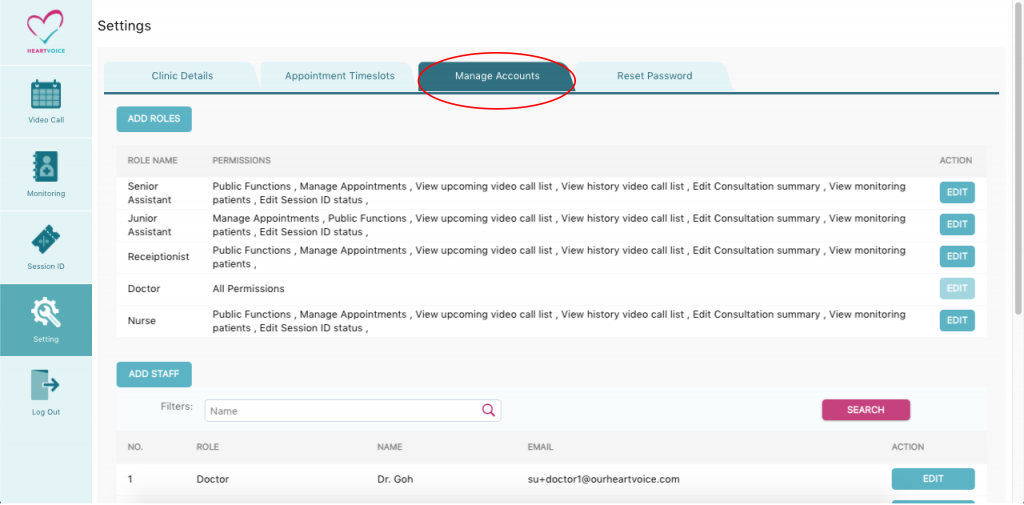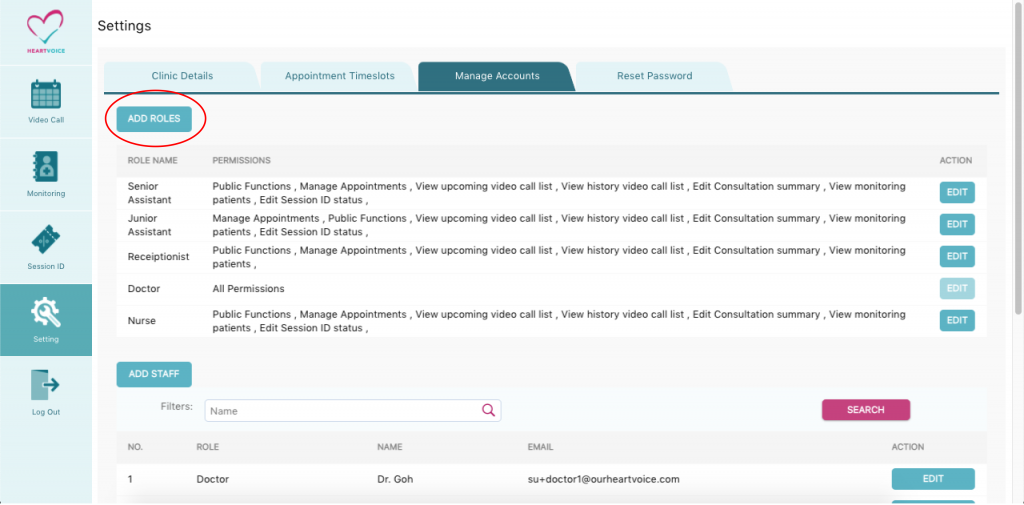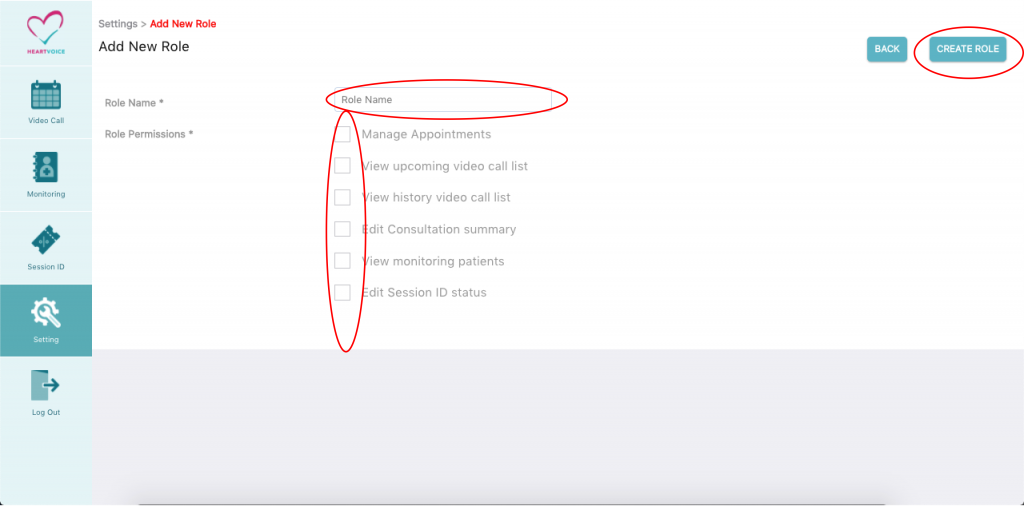Step 1: Go to Settings
Step 2: Under Settings go to “Manage account” page
Step 3: Click on “Add Role”
After clicking on select “role”, you can create a new role for your staff members such as nurses, clinic assistance etc. You can limit the amount of access each role can have by selecting the boxes. Once you have completed it click on the button “create role” and return back to the “Manage account” page.
The configuration permissions include:
Manage Appointments
- This allows you to change the status of appointments.
- View appointment details, View patients details.
View upcoming video call list
- This allows you to view the patients who are waiting to see a doctor in line.
- You will not be able to change the status of appointments
View history video call list
- This allows you to view the patients who have completed their consultation with the doctor.
- You will not be able to change the consultation summary of the patients
Edit consultation summary
- This allows you to view the patients who have completed their consultation with the doctor.
- You can edit the consultation summary of each patient e.g. upload consultation documents, upload invoice, select whether delivery is required,
View monitoring patient
- This allows you to view the patients who are under the remote patient monitoring programs.
Edit session ID status
- This is an upcoming feature. Stay tuned!